 1stBase Help
1stBase Help 1stBase Help
1stBase Help|
4 |
Main Window |
|
This is the Main MDI Window for 1stBase. All menus appear in this window and it also houses the Toolbar. All other windows appear under the Main Window.
|
|
Record Edit: |
Applies to the currently active window. |

|
Adds a new record. |

|
Existing Record: Toggles (i.e. displays or hides) the Delete Flag.( |

|
Saves any changes made. |

|
Existing Record: Reloads the record, thus losing any changes made. New Record: Aborts the addition and returns to the previous record. |
|
Printing: |
Applies to the Customer window only... Other print functions can be found in the Print menu. |

|
Prints a 'Short Form' customer report. Clicking |
|
Record Move: |
Applies to the currently active window. |

|
Moves to the first record, as determined by the index in use. |

|
Moves to the next record, as determined by the index in use. |

|
Moves to the previous record, as determined by the index in use. |

|
Moves to the last record, as determined by the index in use. |
|
Search: |
The search section of the toolbar allows you to search for a record in the currently active window. |

|
The left hand drop box selects which field (part of the record) you want to search in. The available fields vary depending on which window is currently active. |

|
The middle drop box selects how the search is performed: is like The search will look for a value equal or greater than the text you enter. (e.g. enter smith and a match will be made at 'smith' if one exists. If no 'smith' exists then 'smithers' may be shown). Using an 'is like' (or partial) match means you only need to enter enough characters to match what you want to find. If no records start with the search text then 1stBase will give a 'No Match Found' message. is exactly The search will look for an exact match to the text you enter. If no record contains the exact text then 1stBase will give a 'No Match Found' message. |
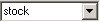
|
The right hand drop box is for you to enter the text you want to find. 1stBase remembers the last 10 searches that you have made - you can access these by clicking the drop arrow at the right of the box. NOTE: 1stBase saves the history of your searches when you close the window. Also, in a network environment, your search history is available at any workstation (PC) that you log onto. |
|
BookMarks: |
Applies to the Customer window only... |

|
This button allows you to bookmark a record. You can set up to 10 bookmarks at a time. If you have 10 bookmarks and add another one then the first bookmark is discarded. Clicking |
|
Status Bar: |
Applies to the currently active window. |

|
For a network environment:- If 1stBase is set to use record locking then the PadLock is visible to you when a lock has been achieved (i.e. you can edit the record). If the PadLock is not visible then someone else has the lock and you cannot edit the record until they have released it. |
| File Index: ... |
This indicates the order in which records are displayed in the current window. Records reside in 'natural' order in a database (i.e. in the order that you enter them). An index allows records to be sorted and displayed in a particular order (e.g. by Name, Phone Number. Post Code etc.) 1stBase switches to a particular index to perform search functions. After the search has been done the index used for the search is still in effect (i.e. a phone number search displays the records in phone number order). This allows you to browse through the records in the order of your last search. To switch indexes perform a search that uses the index you require. You can also release the index and show the records in their 'Natural' order by selecting Move, Find, Release Index from the menu. |